My bad, using acronyms. This is a confusing thing to do first time, been there, done that. Let's forget about all the funny words and start over....
1. Click on the image in Photobucket you want to post here. That will open the picture in Photobucket in it's own page.
2. On the right side of that page, you will see a box with "Links to share this photo" at the top.
3. The second one down says "Direct". Move your mouse so you cursor is over the white-ish box just right of "Direct". You will notice the little arrow turns into a little hand. Left click your mouse. (this copies what you need into your computer for the next steps)
Edit: You are done in Photobucket now, just go back to the FSM page and continue. Don't worry worry about moving between Photobucket and FSM, it will work. 
4. Back here at FSM, instead of clicking the "Reply" button, click on "Use rich formatting" just left of it.
5. Type in whatever you want to type in to introduce your picture.
6. Towards the top of the box where you are typing your stuff, there are two rows of icons (little cartoon-like pictures). Put your cursor (mouuse) over the one that looks like a little monitor with a green screen. You will see "insert image" pop up. Looks like this. Left click your mouse while the little "insert image" box is showing. Looks like this:
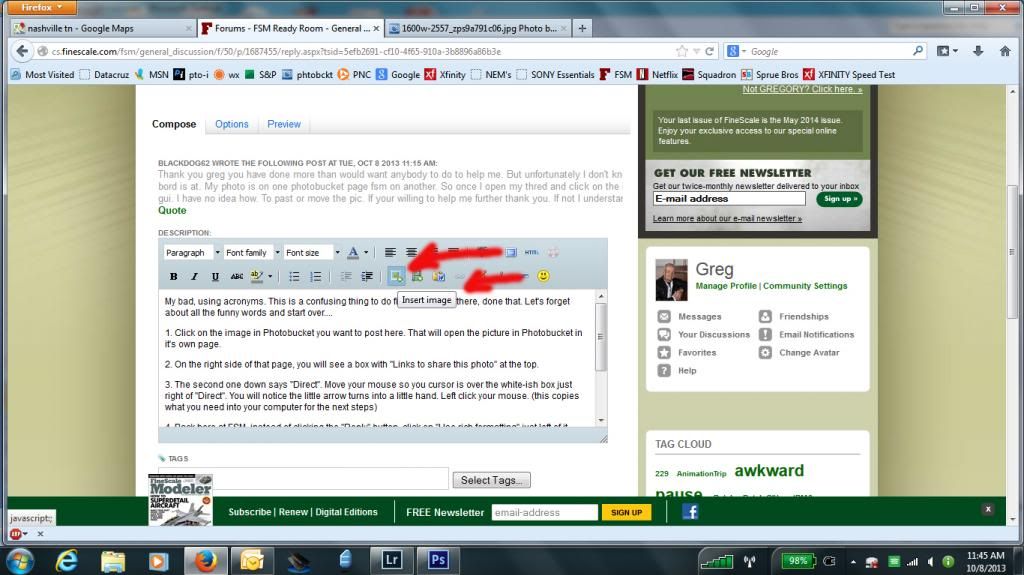
Then this box will show up:
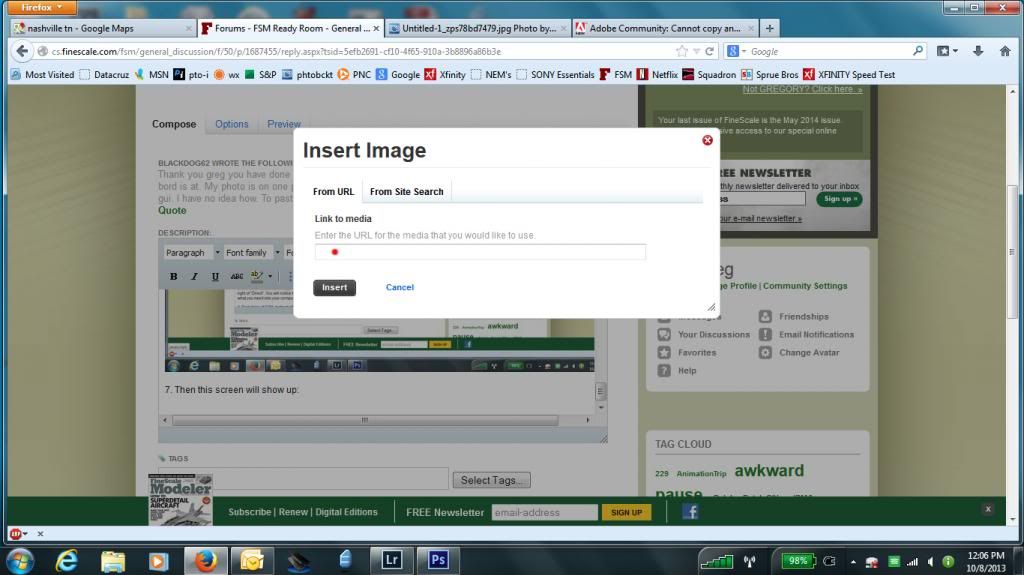
7. Move your mouse (cursor) to the box where I drew the red dot. Right click. a list will pop up. Click on "Paste". The little box will fill with the correct information. Click on "Insert".
8. Done!